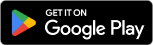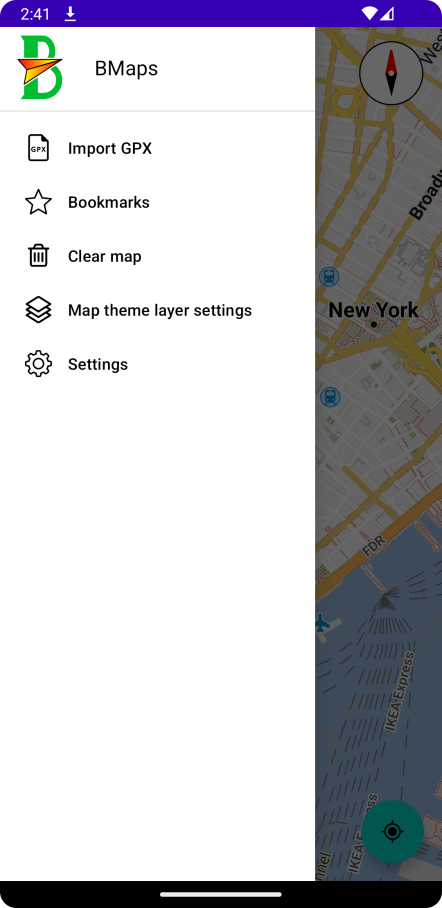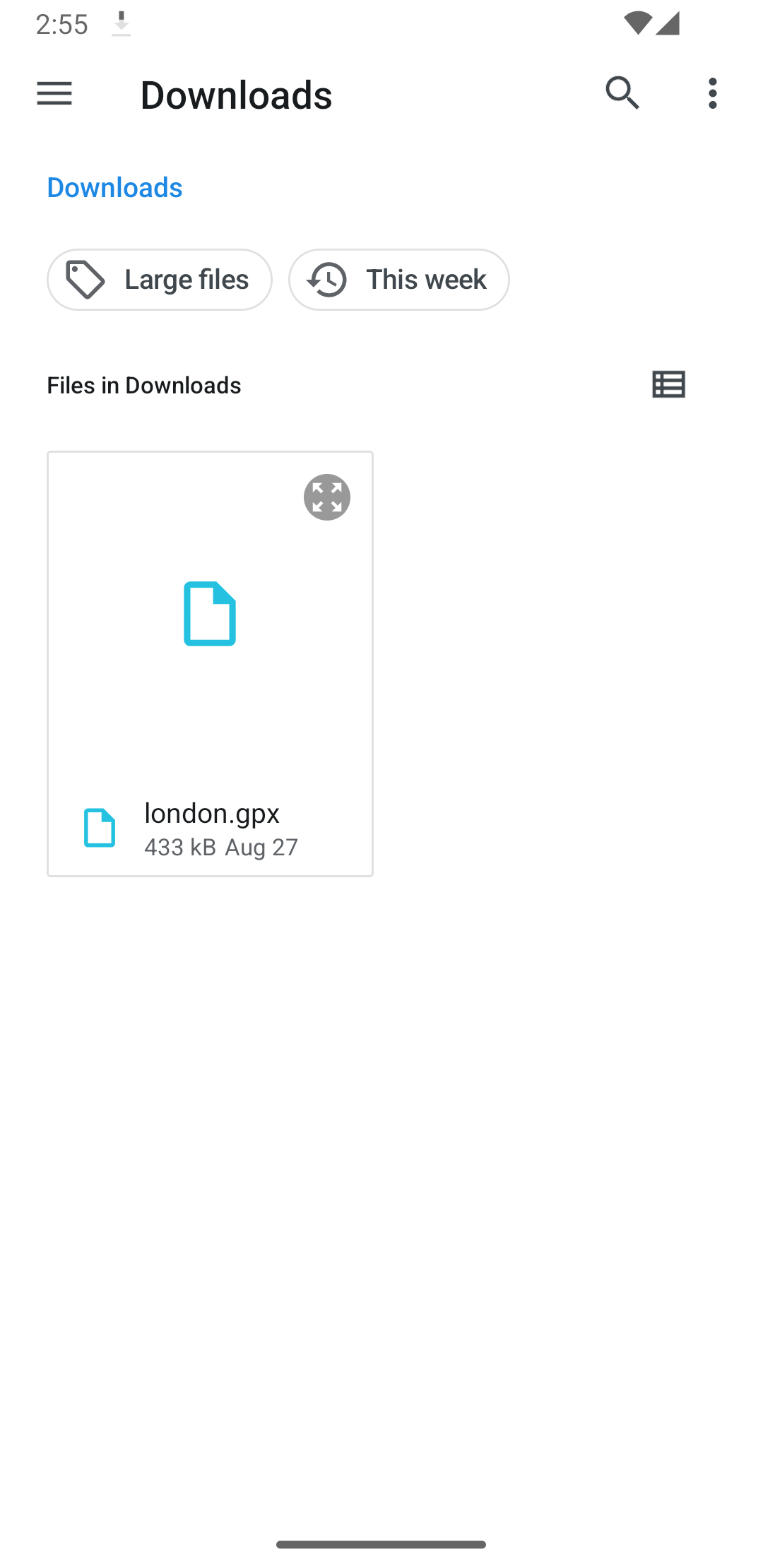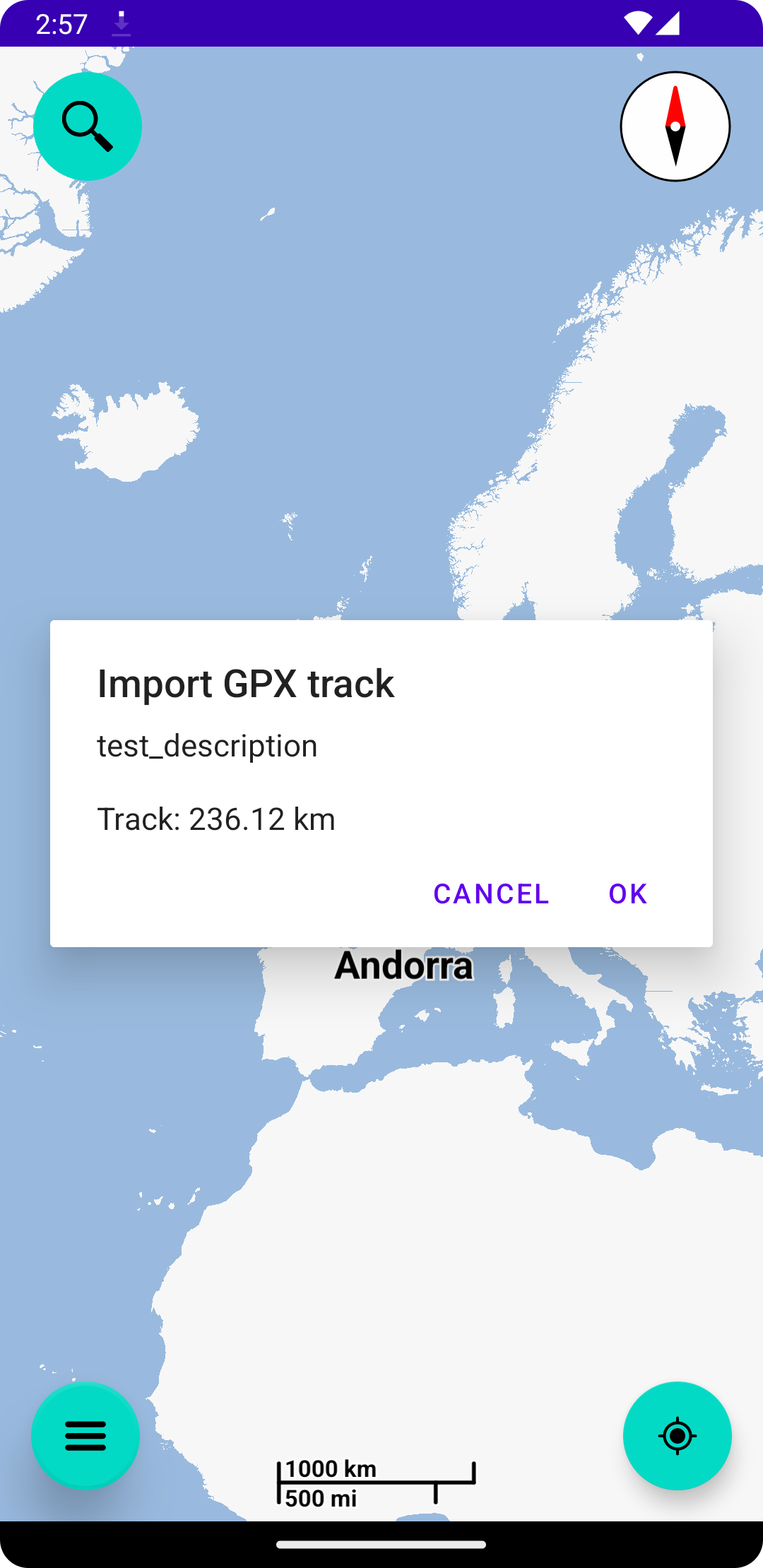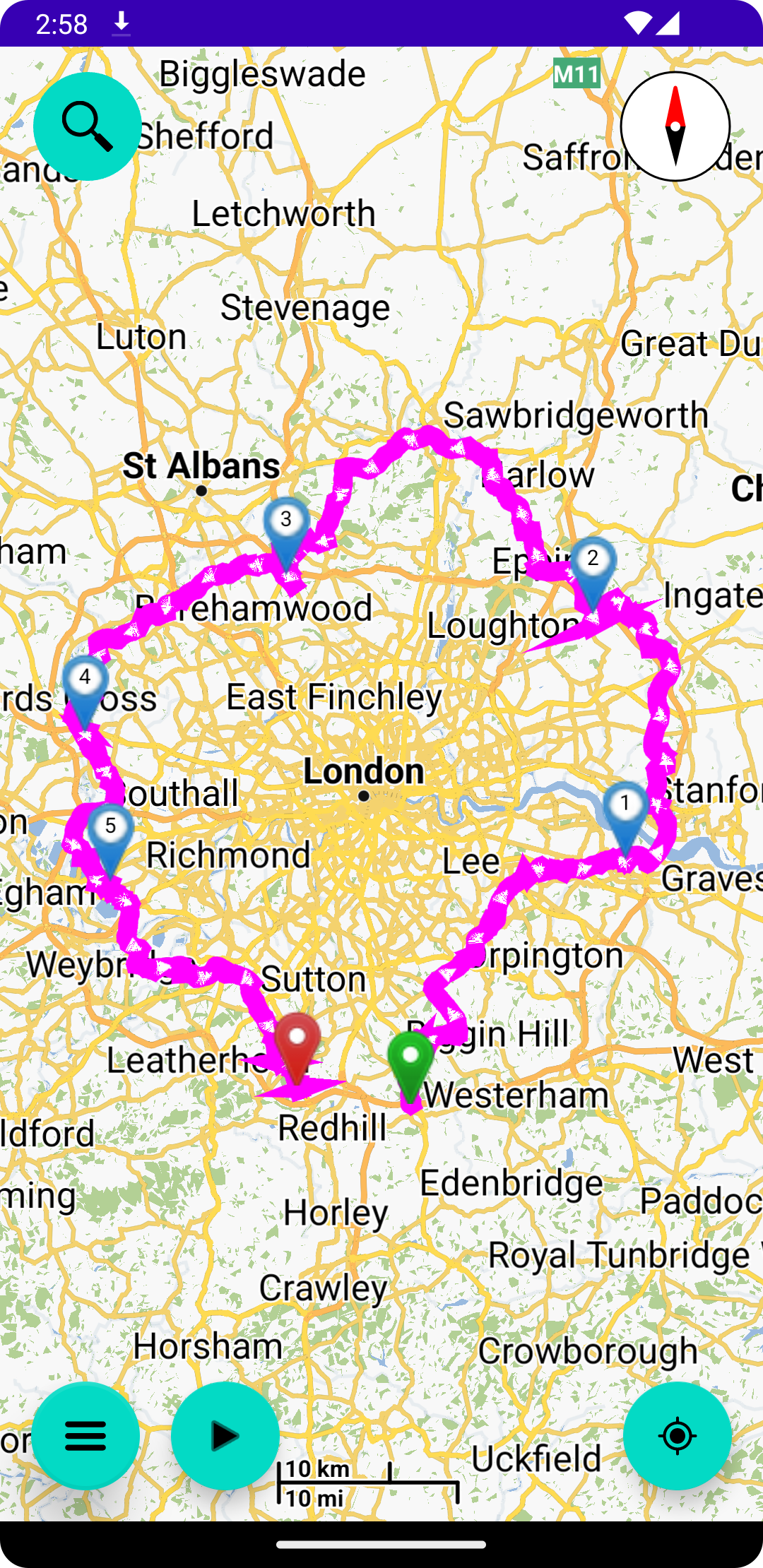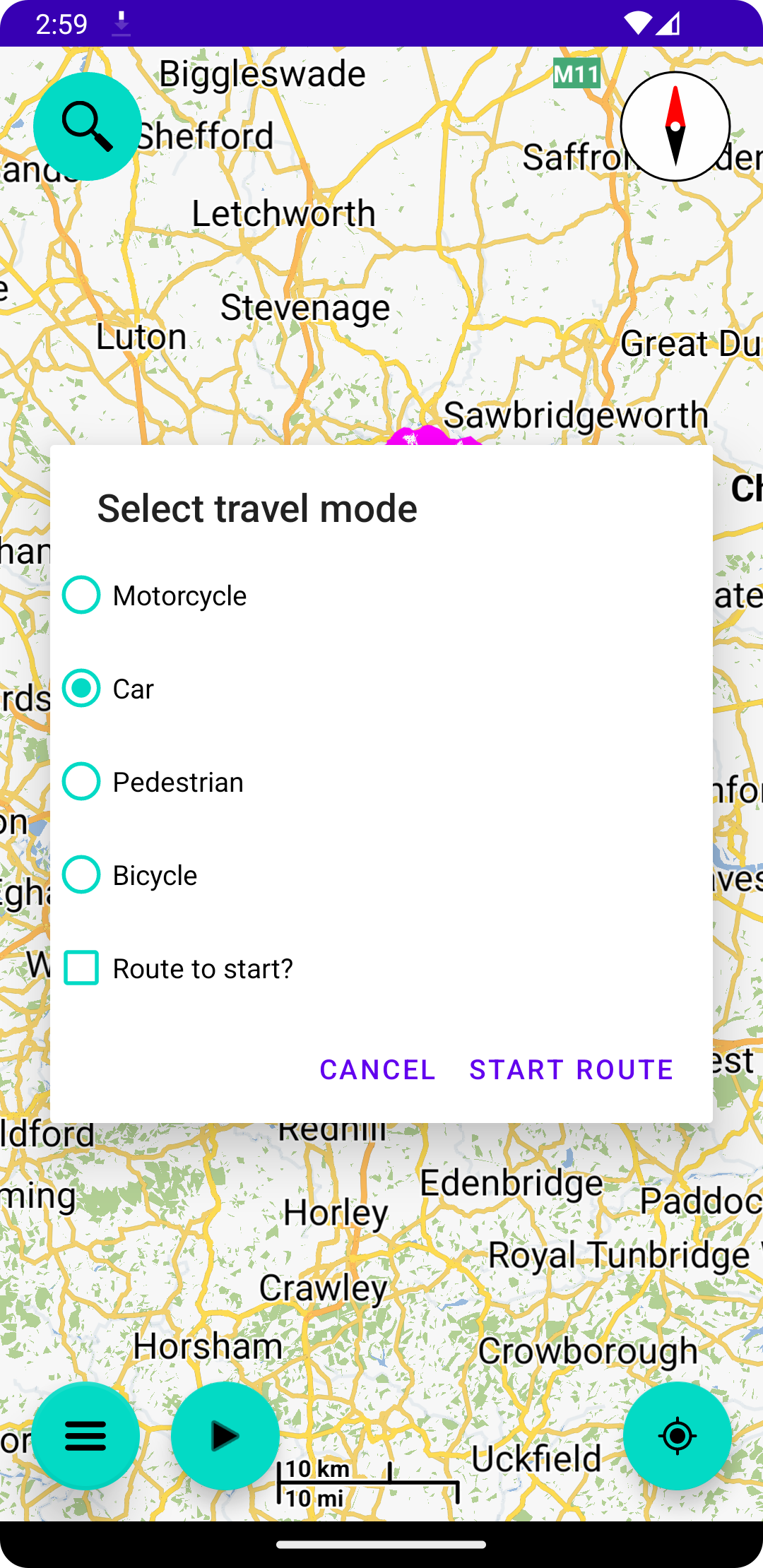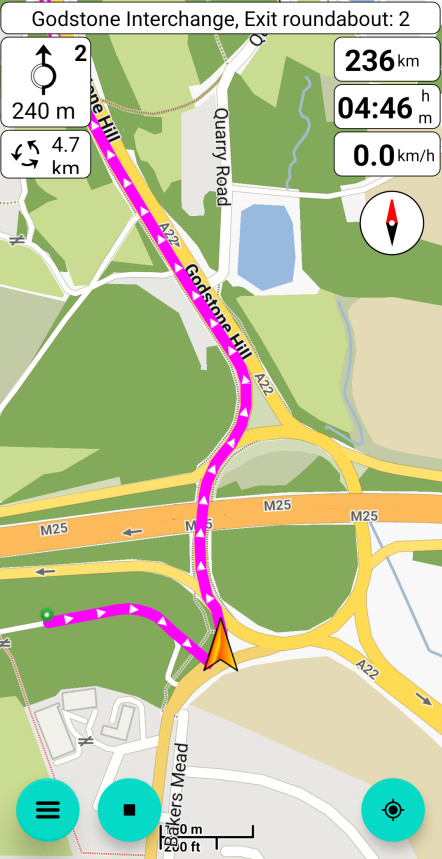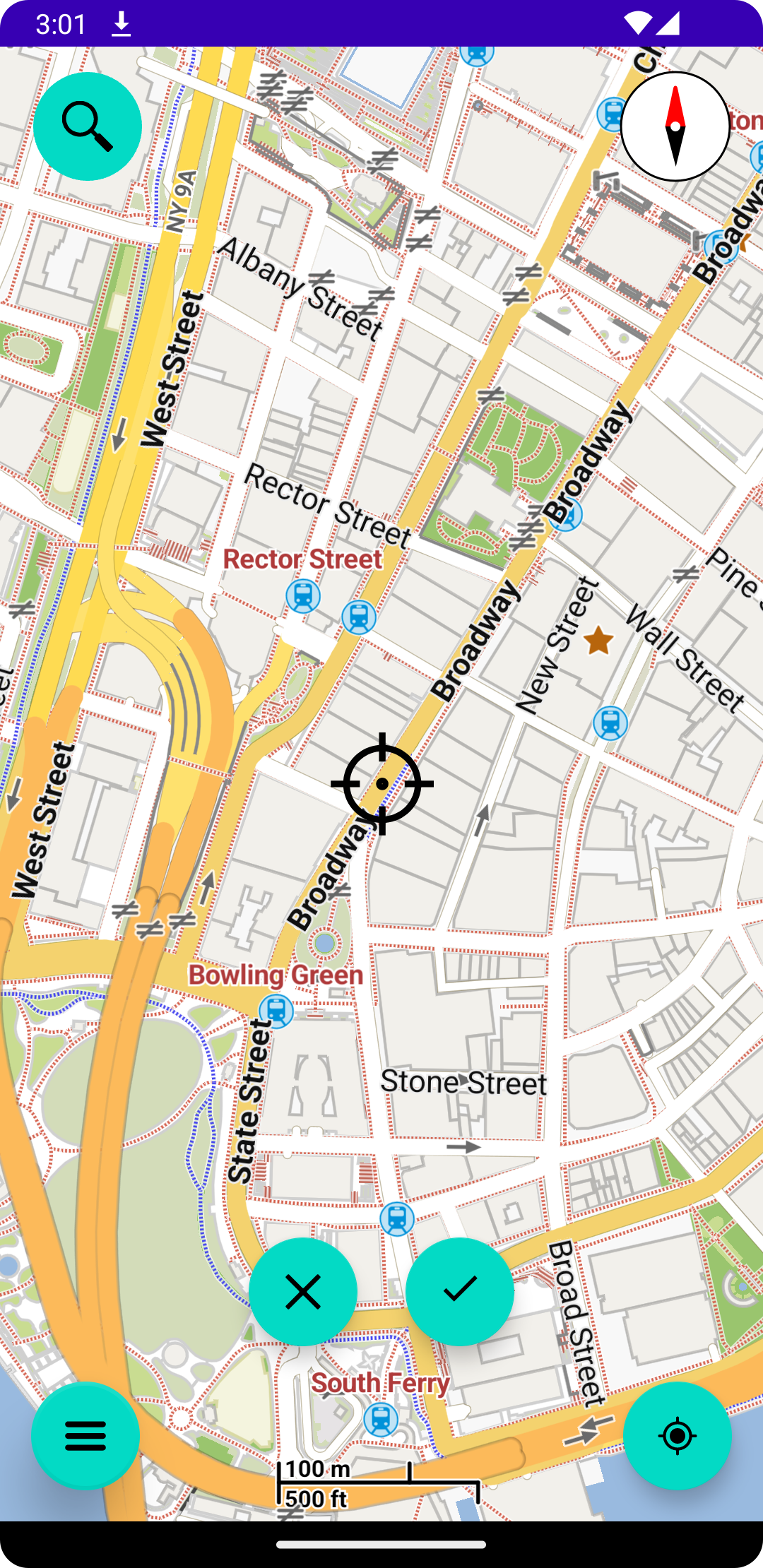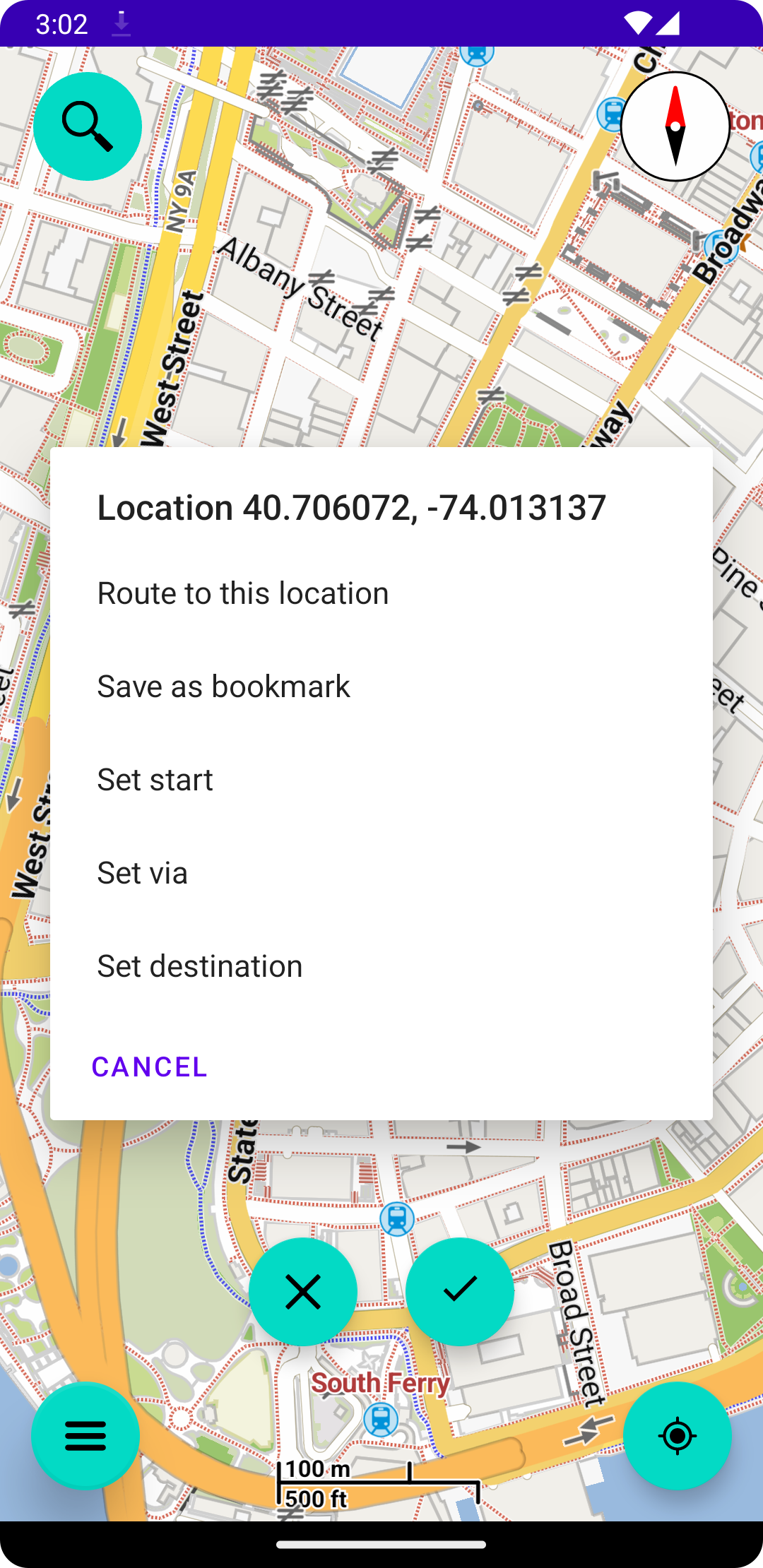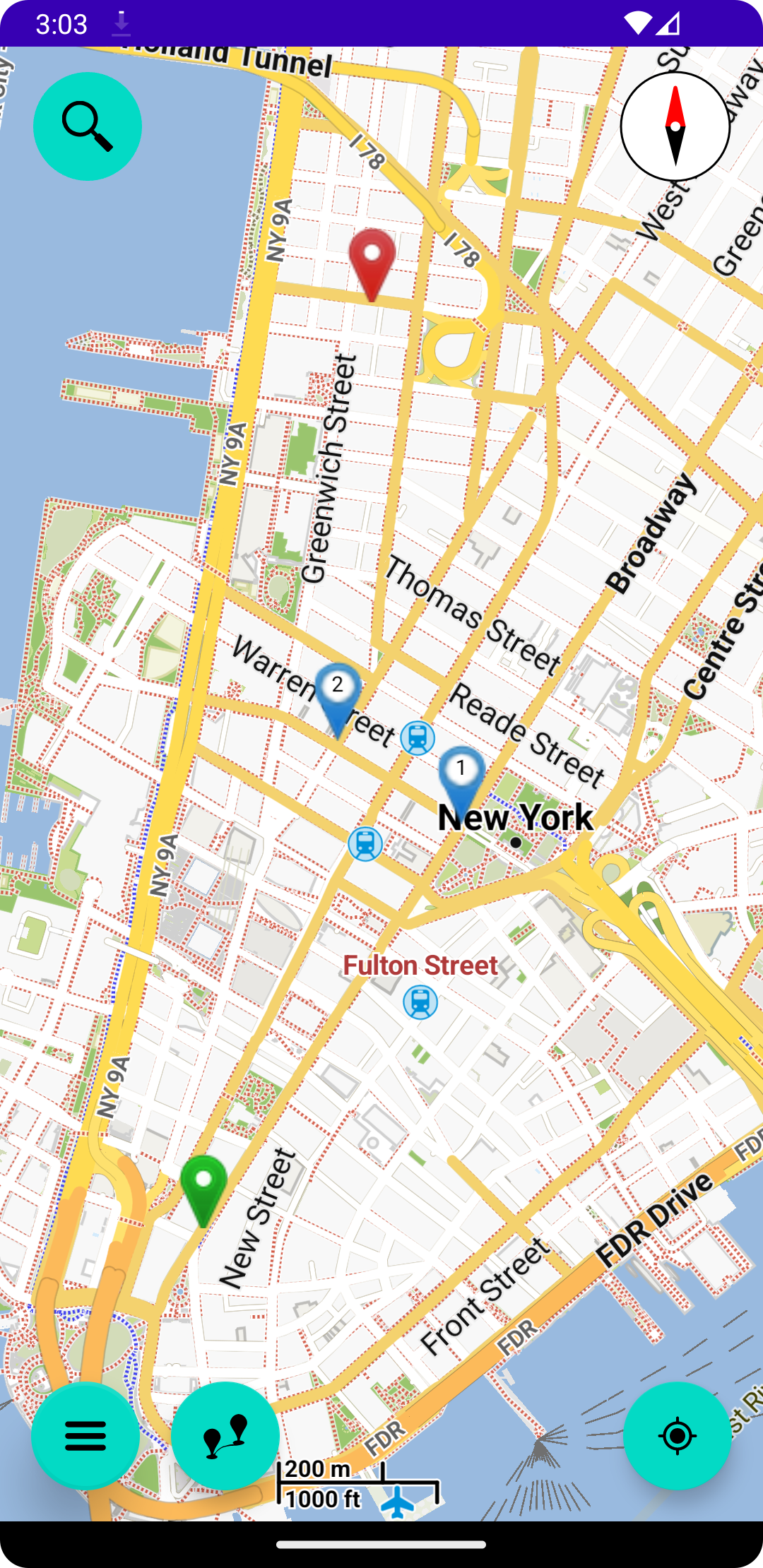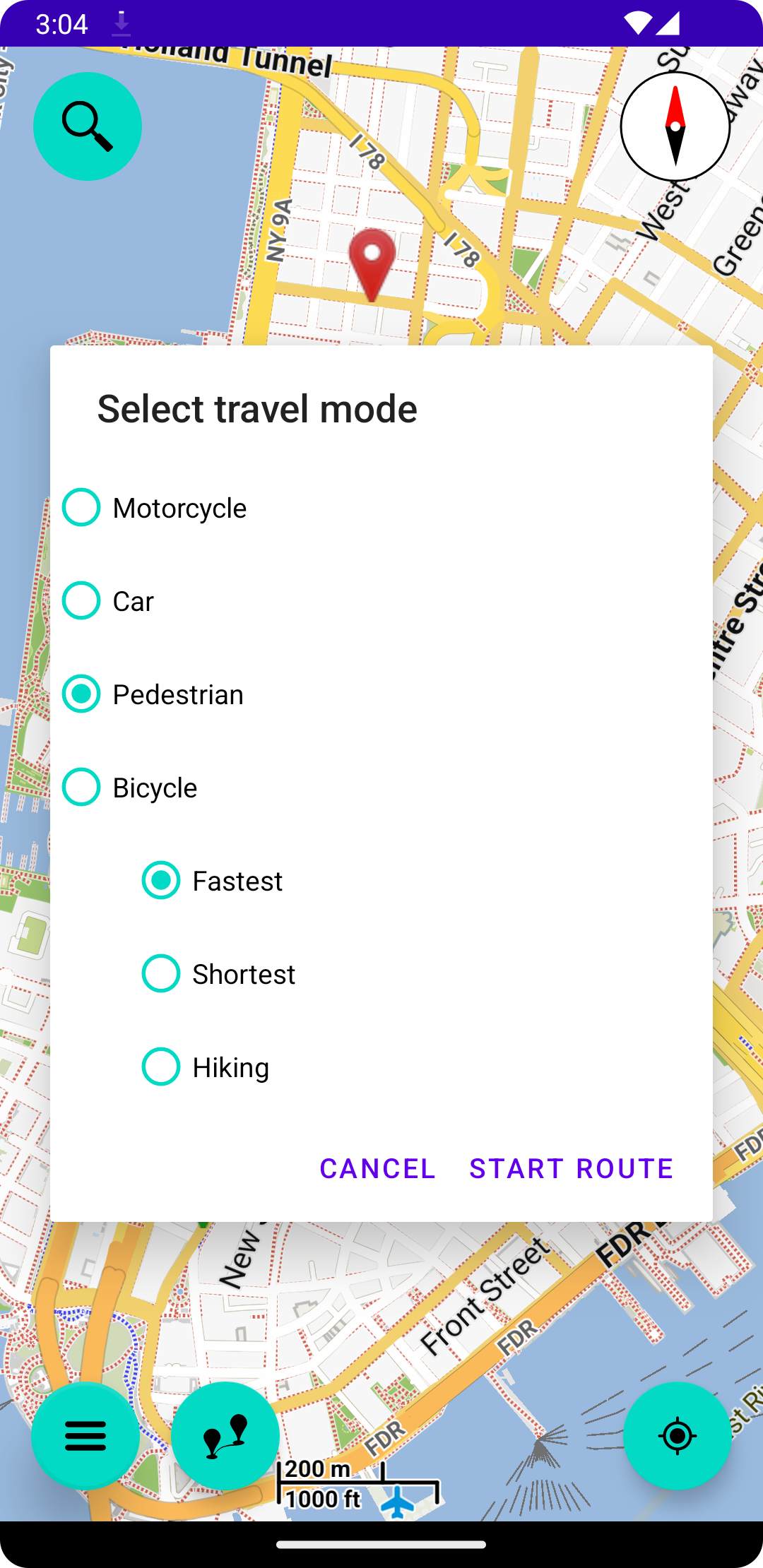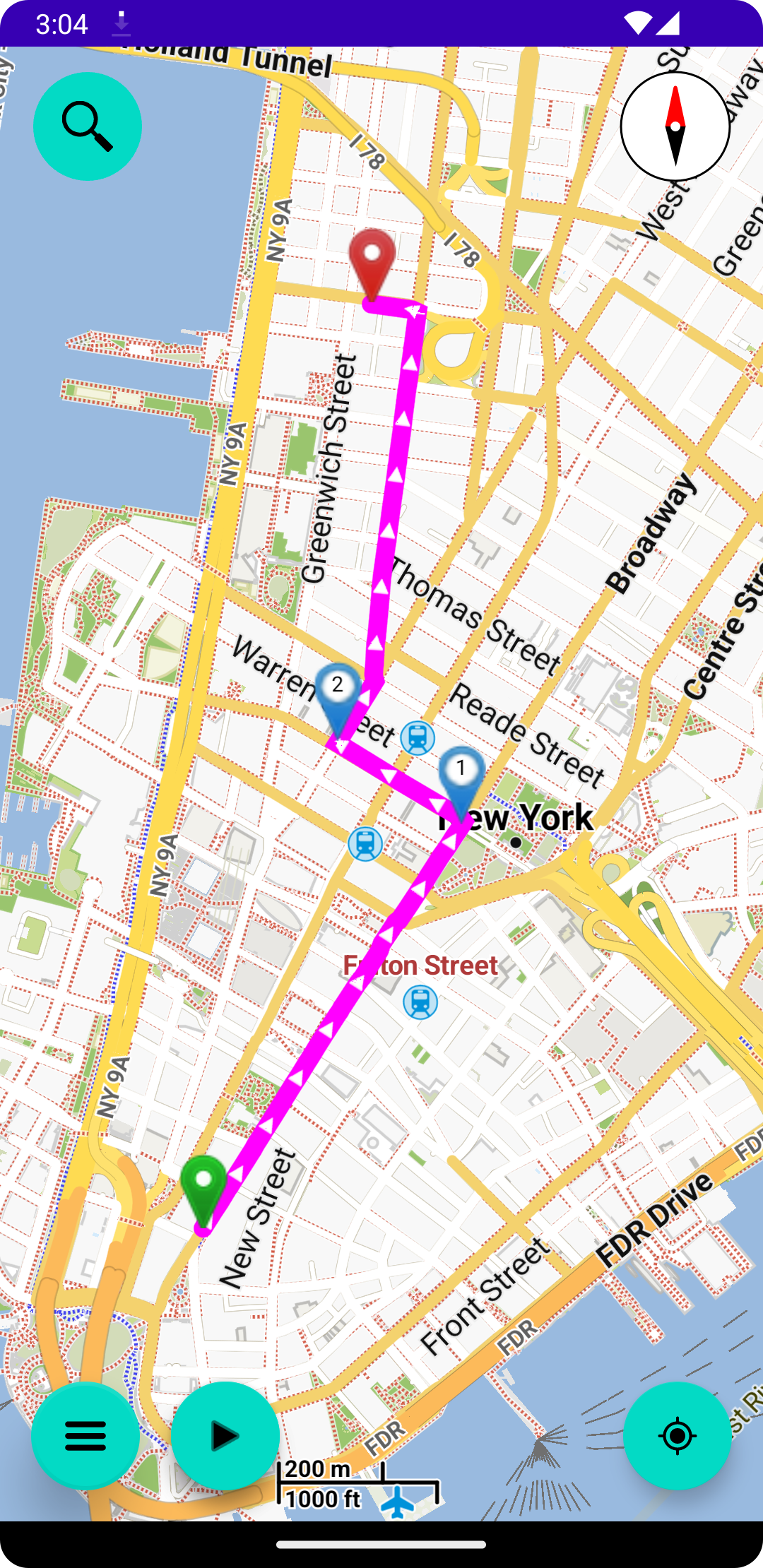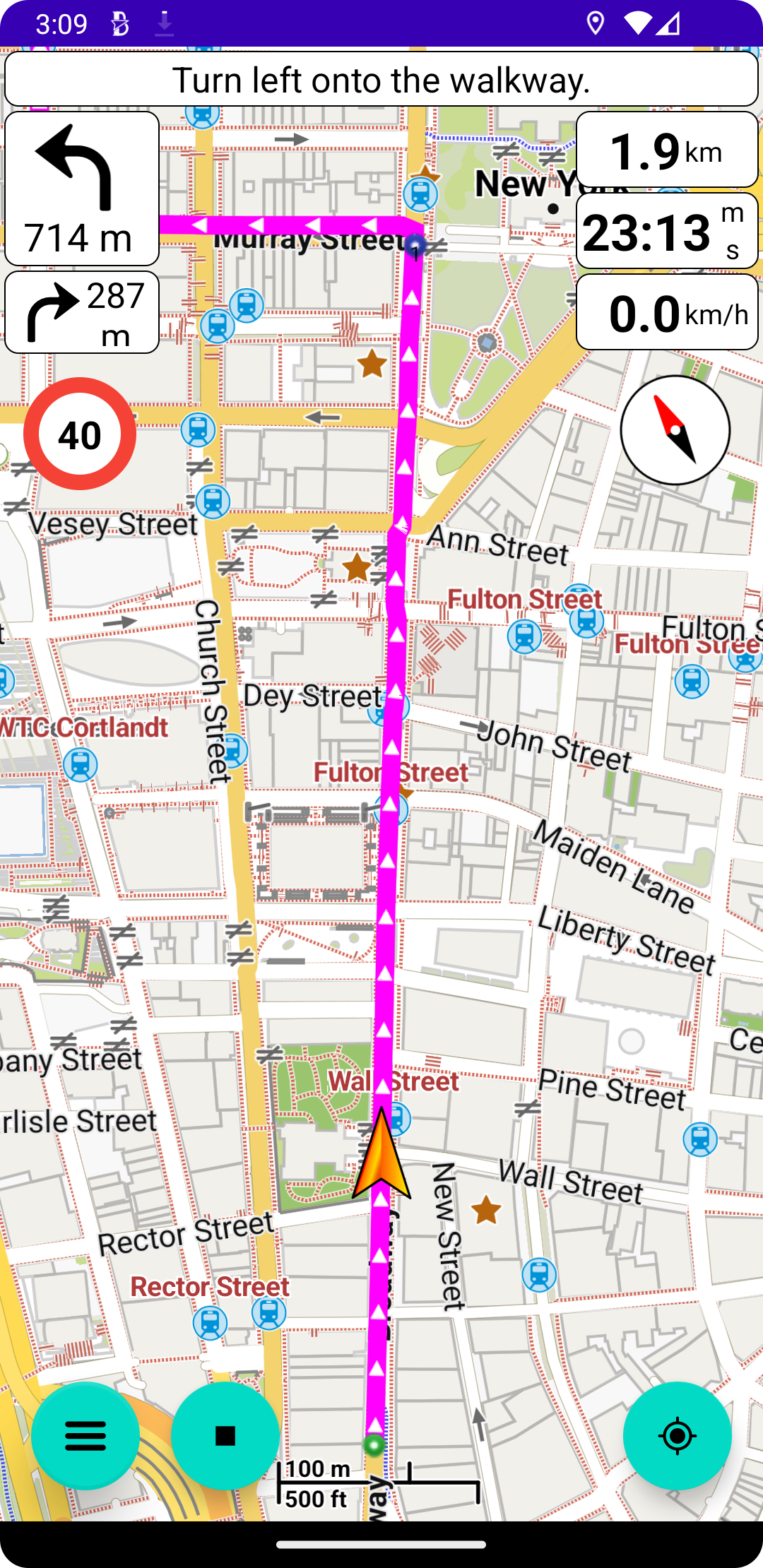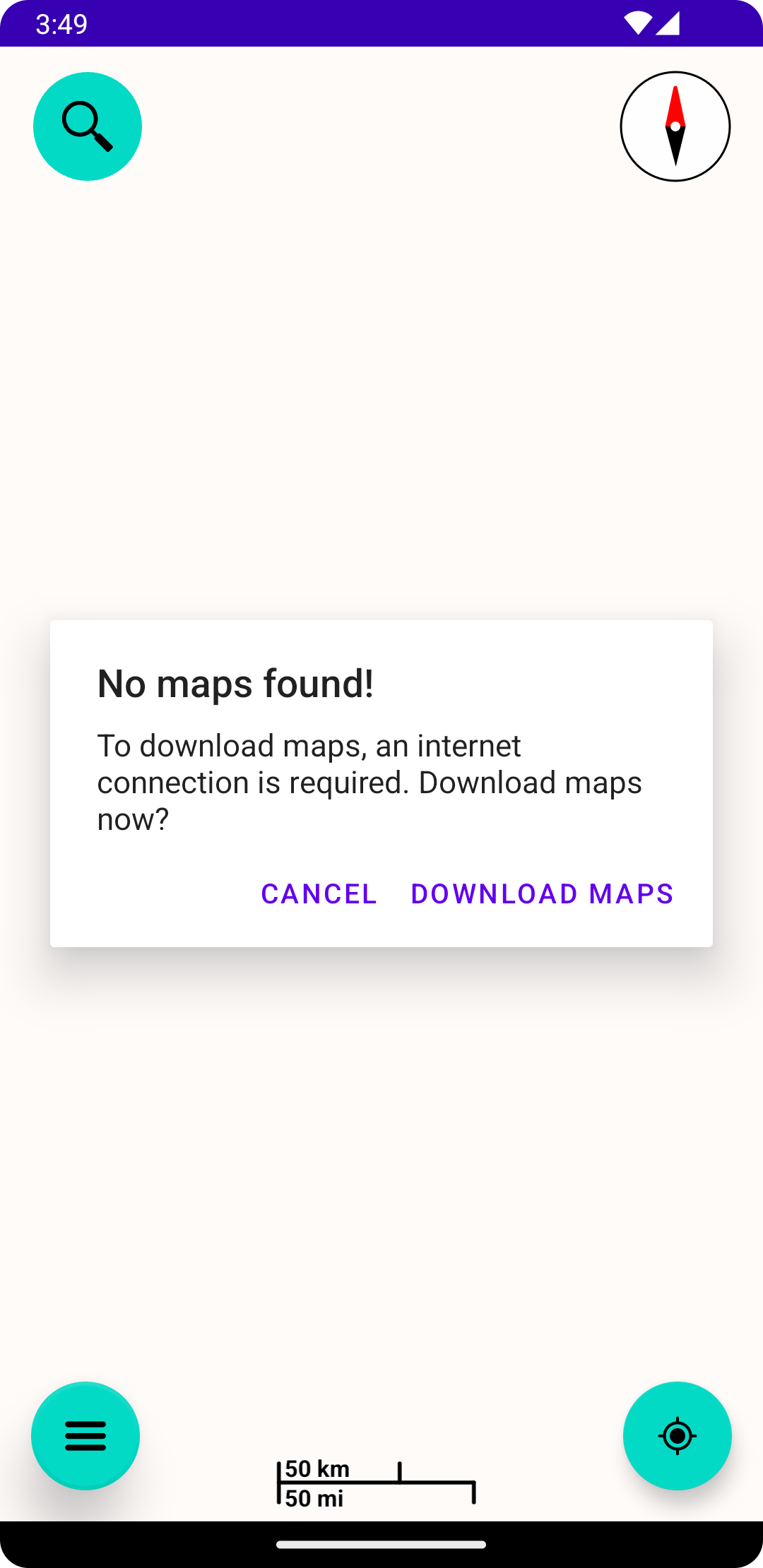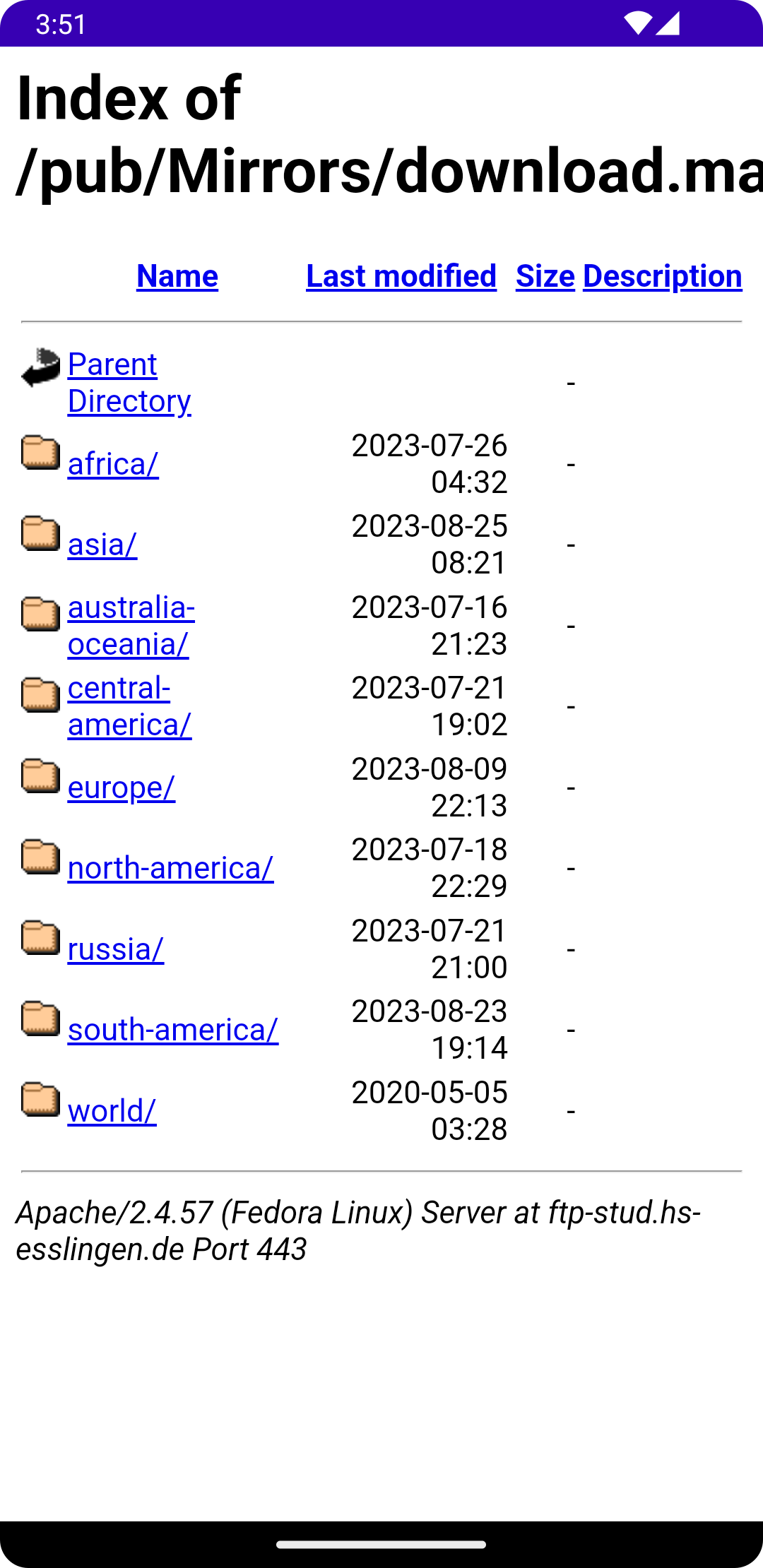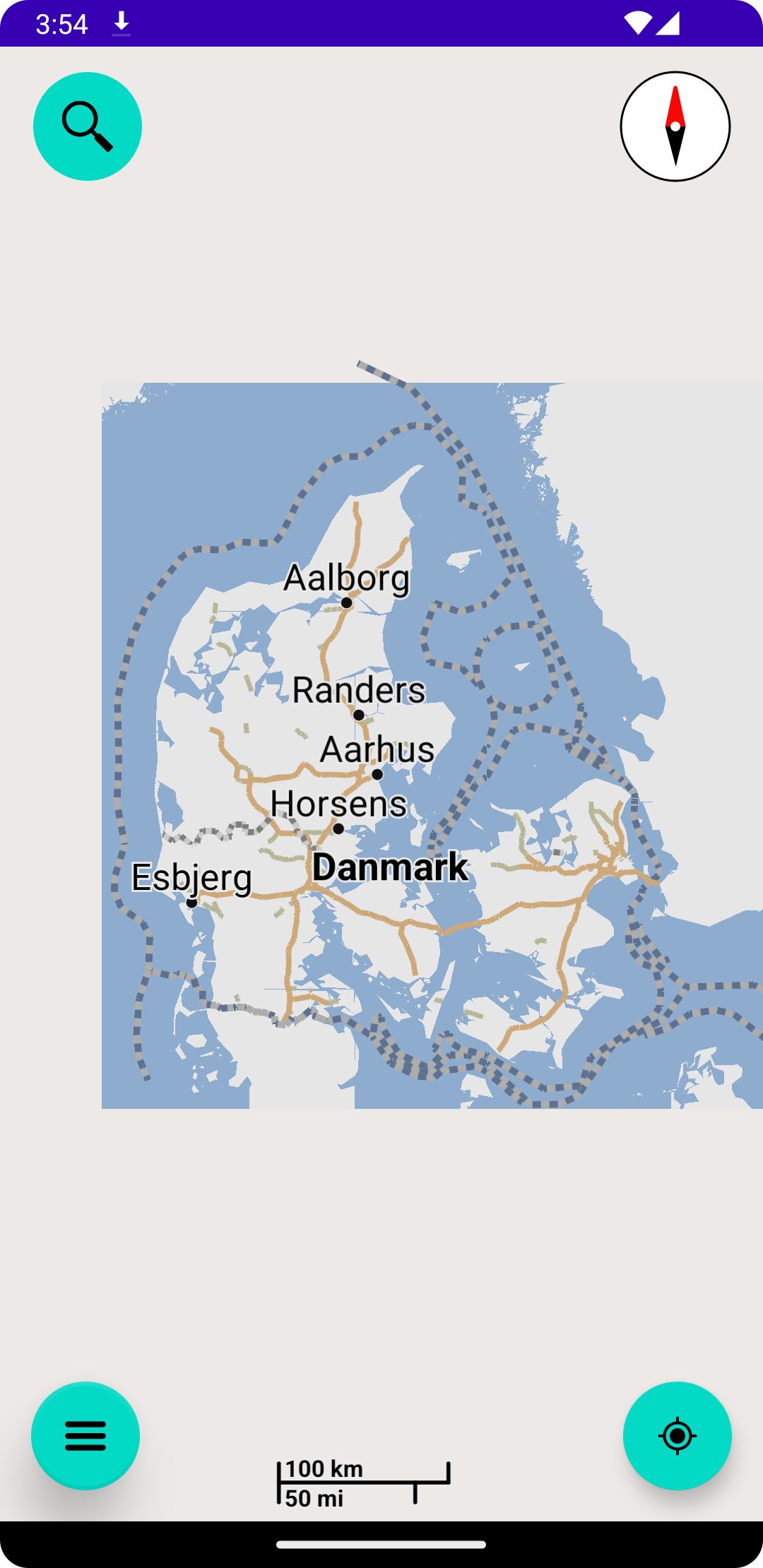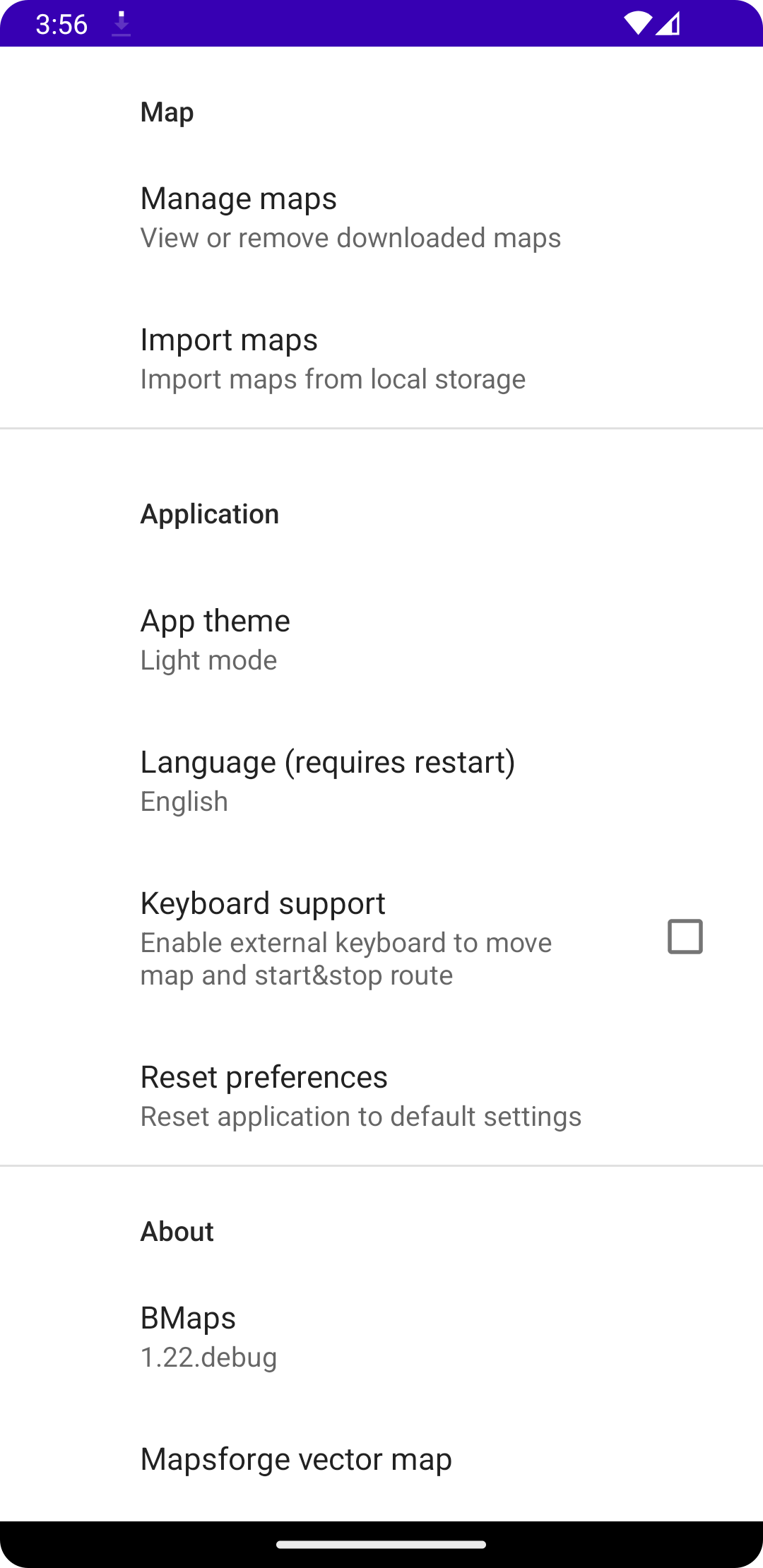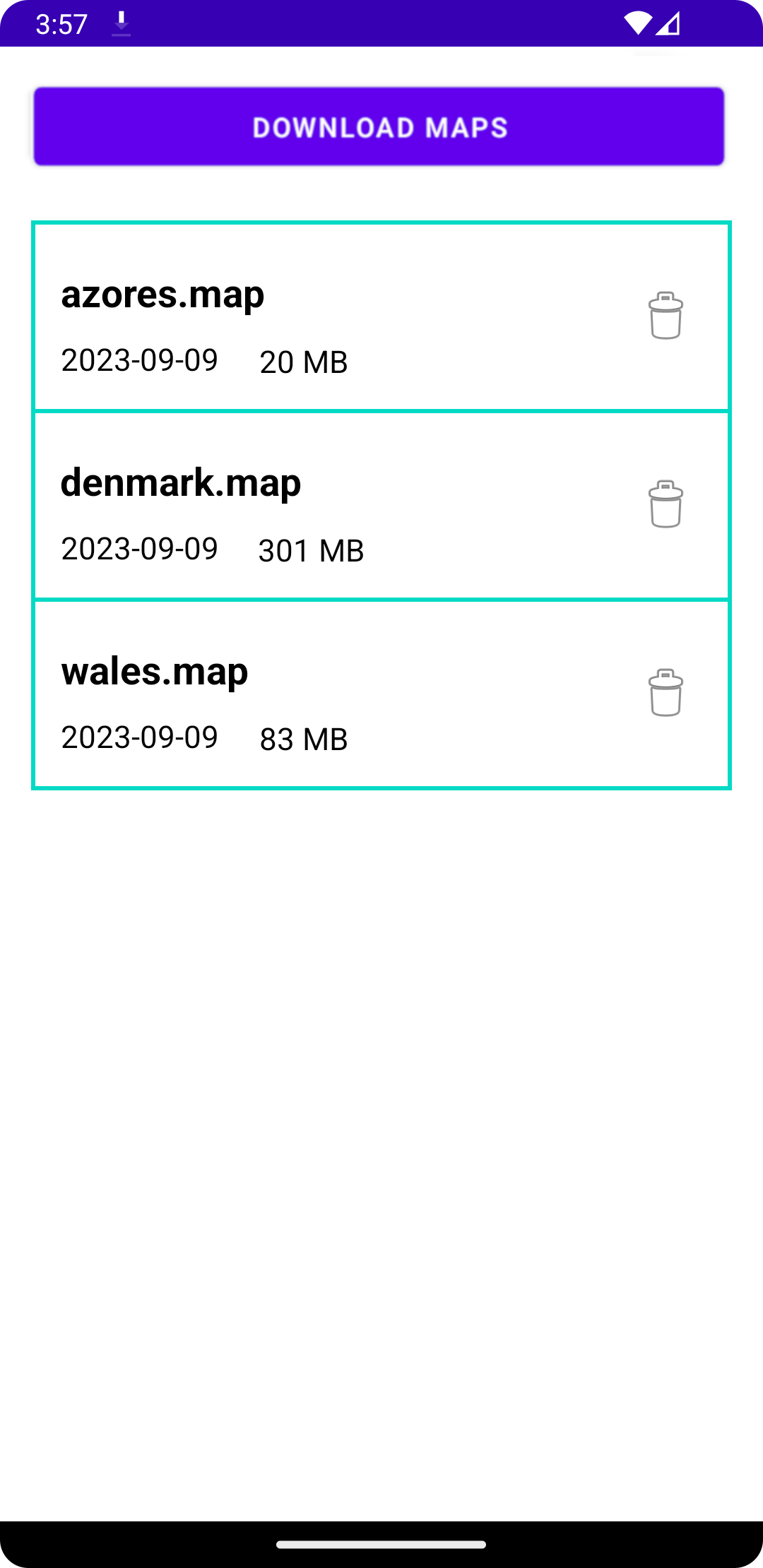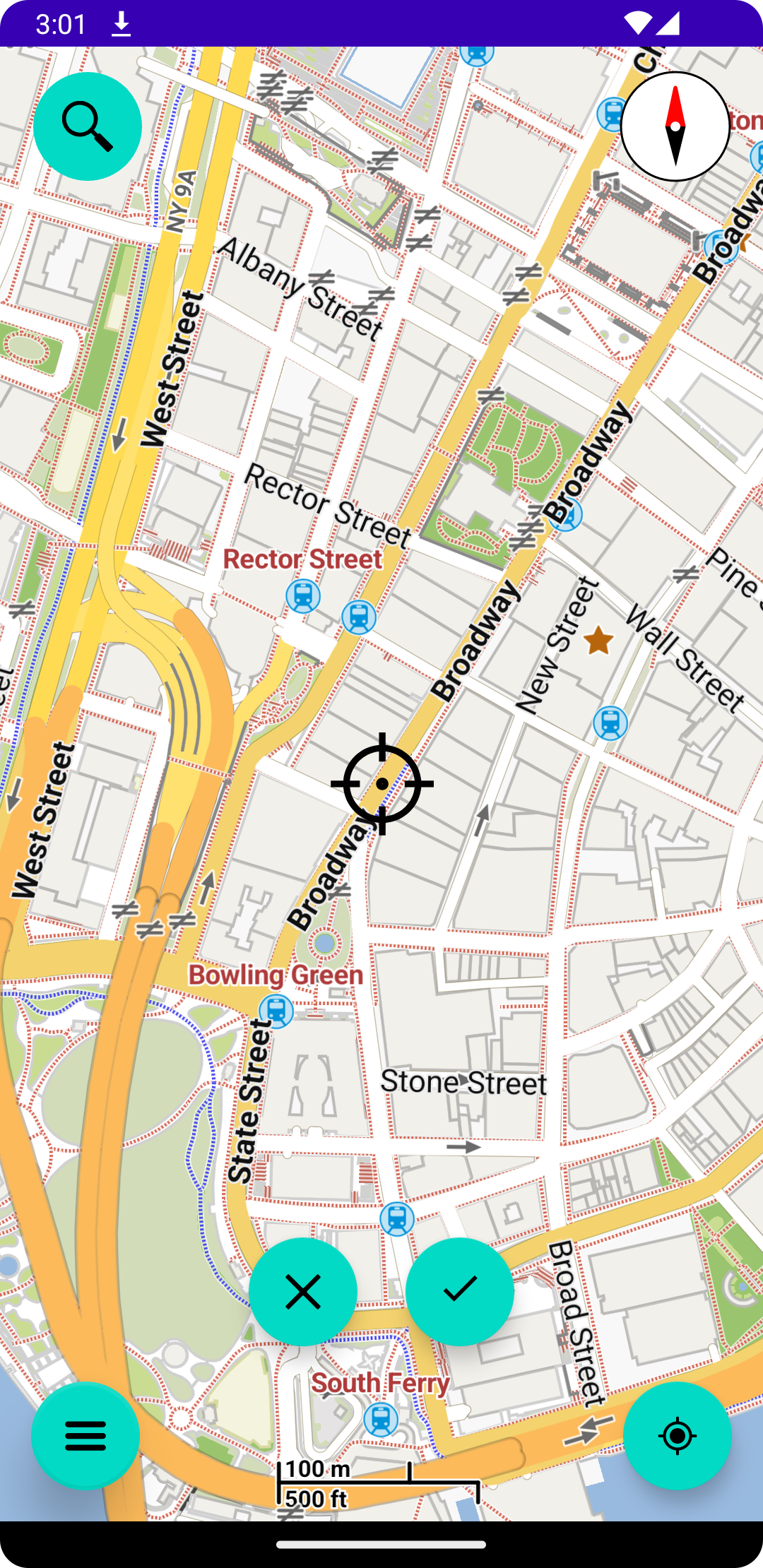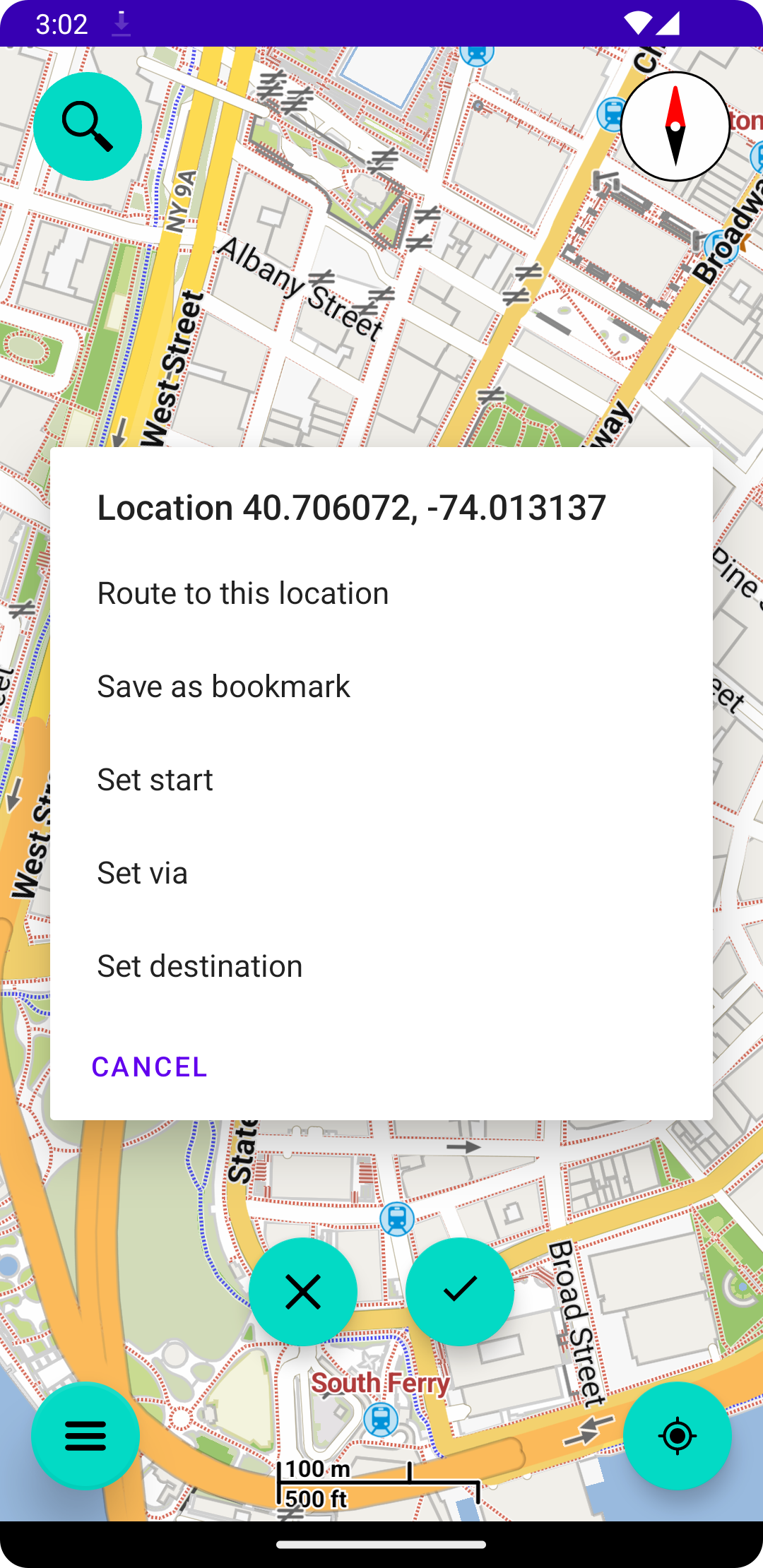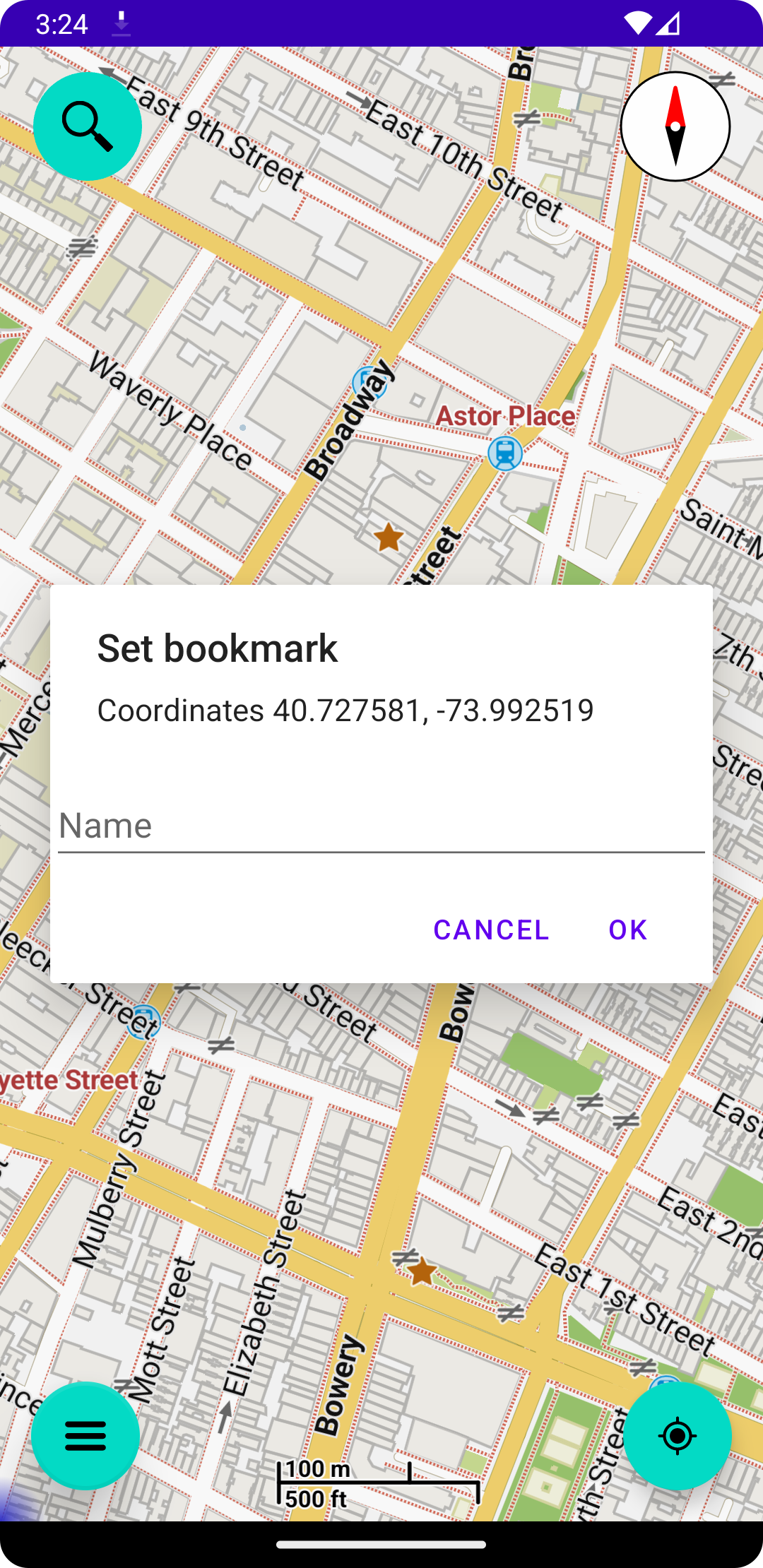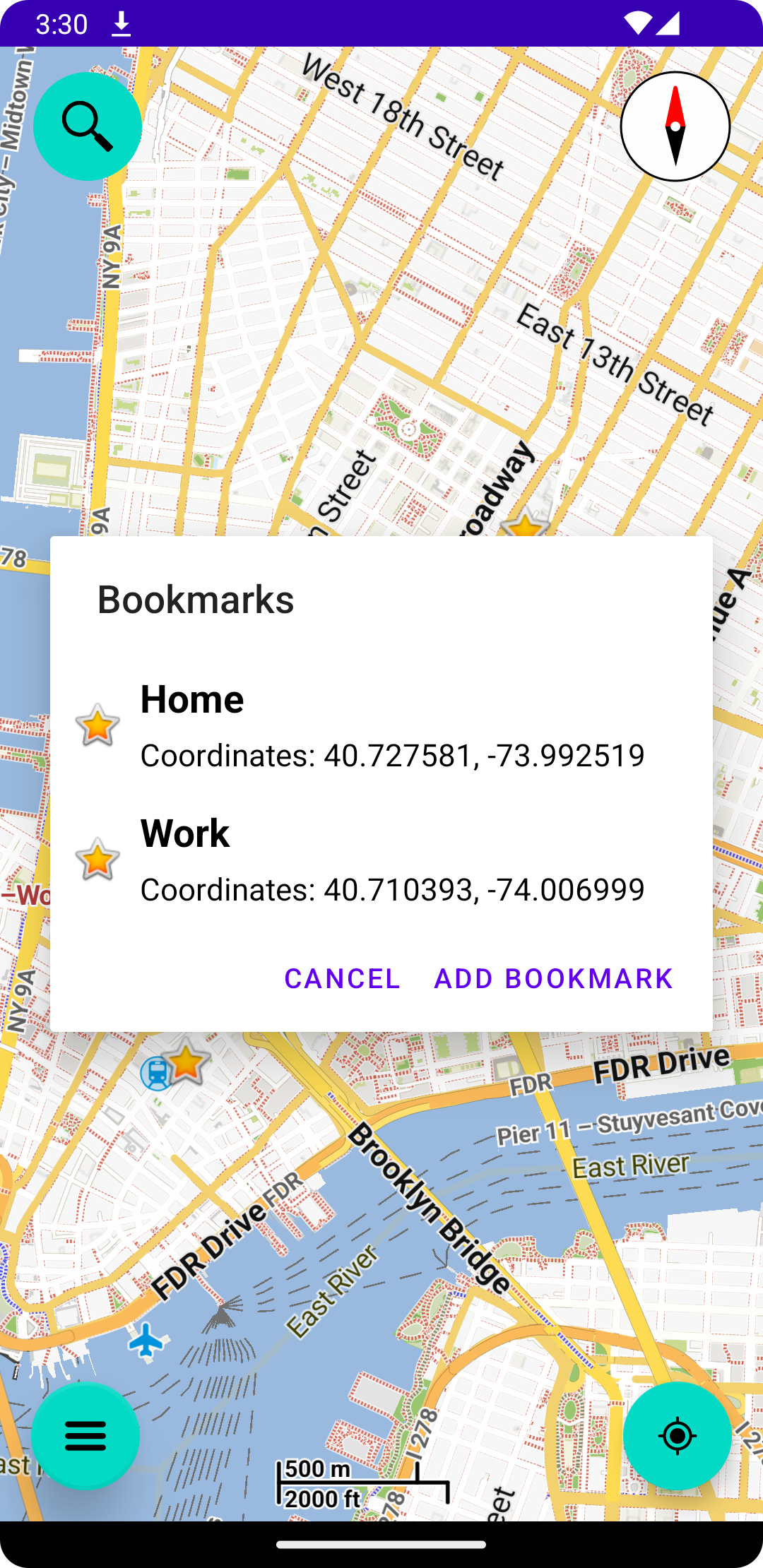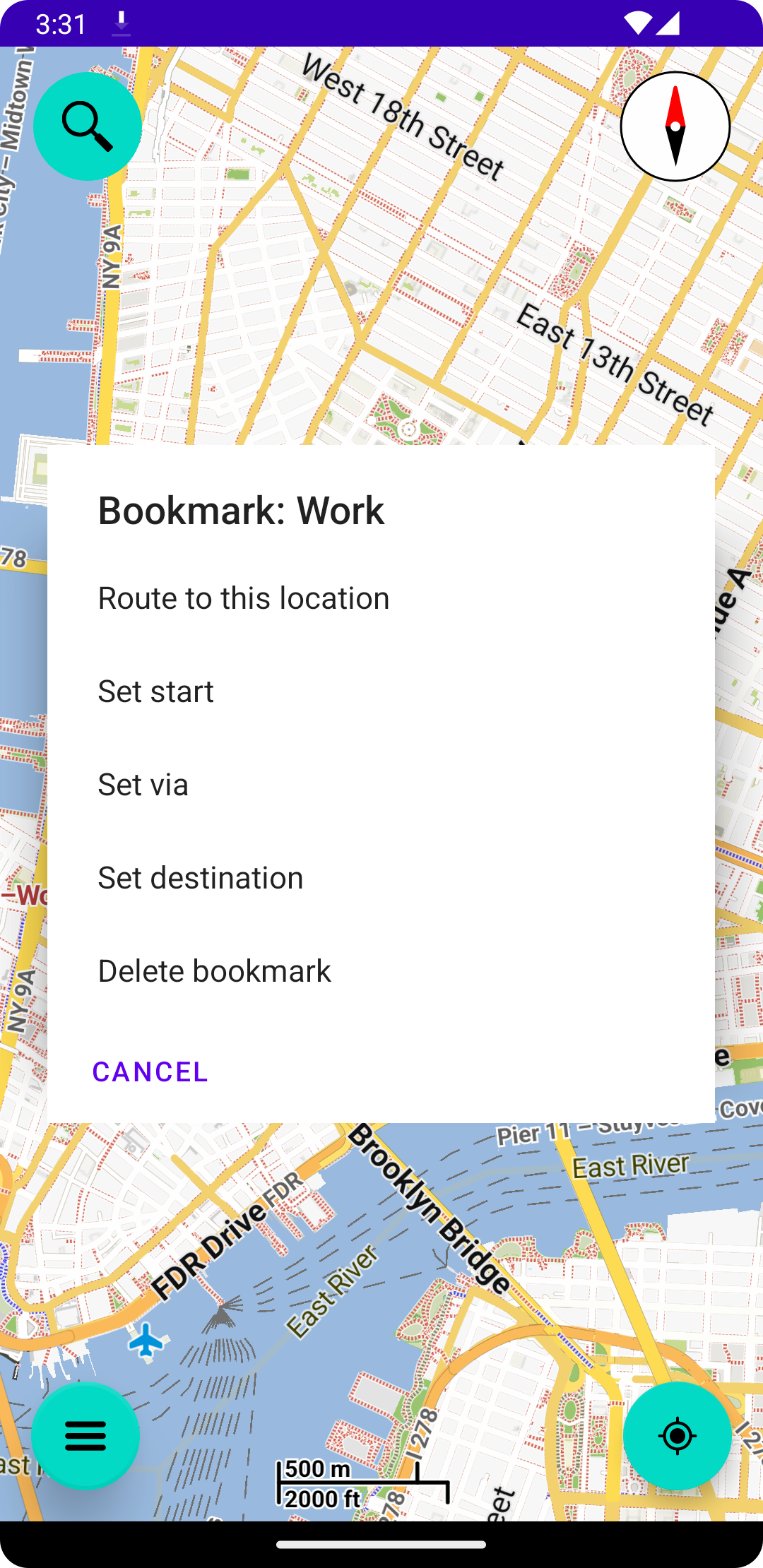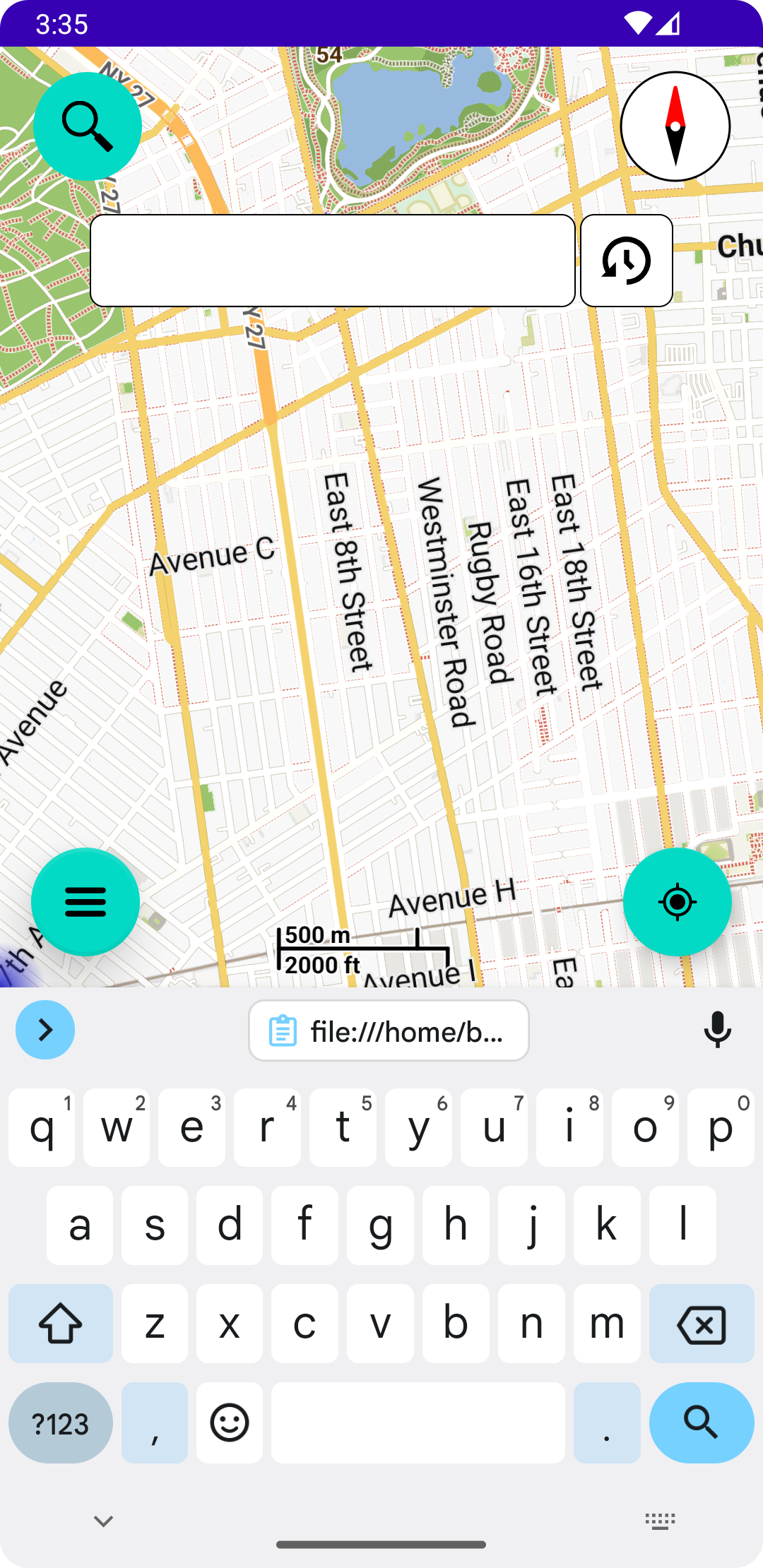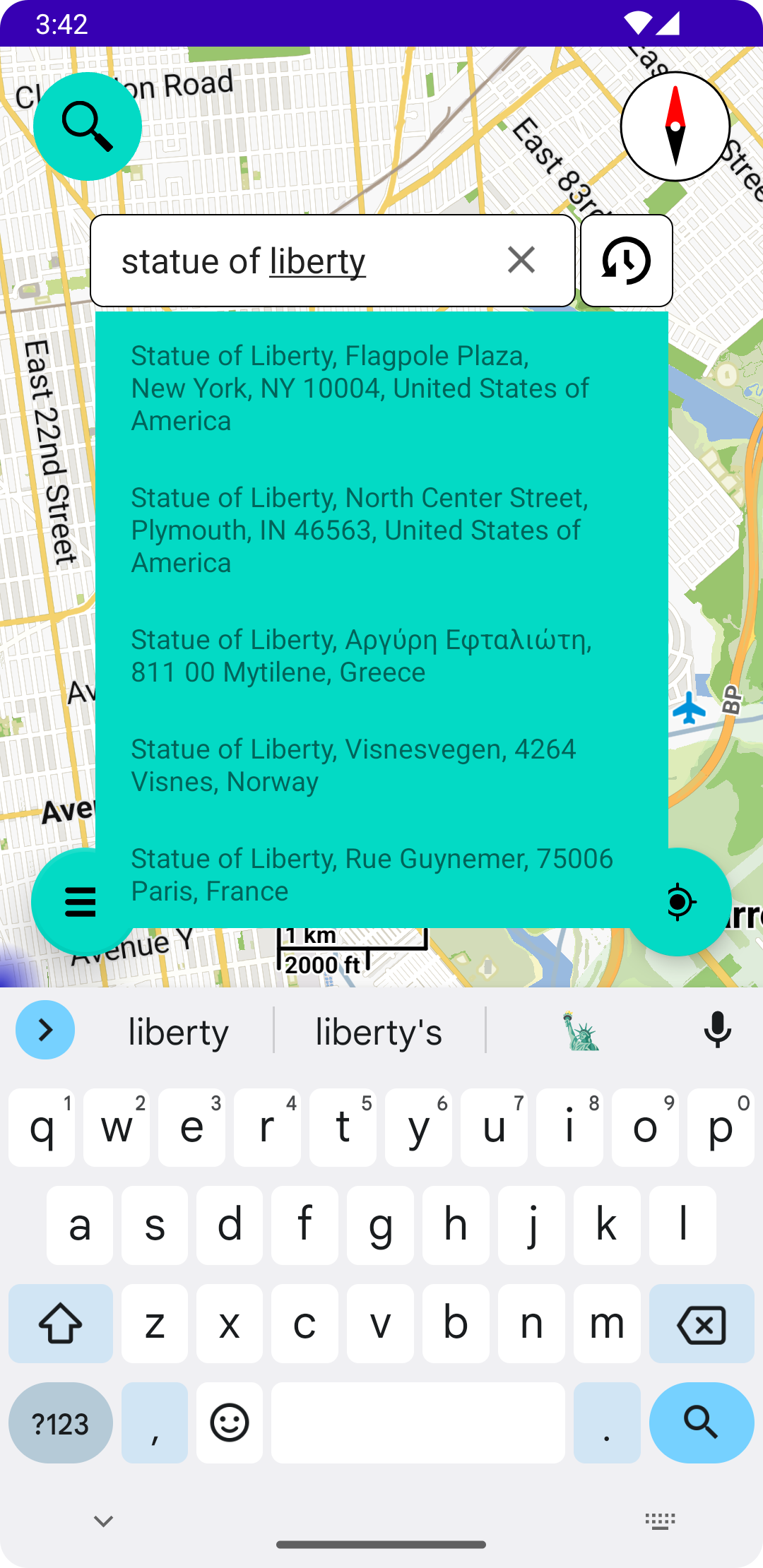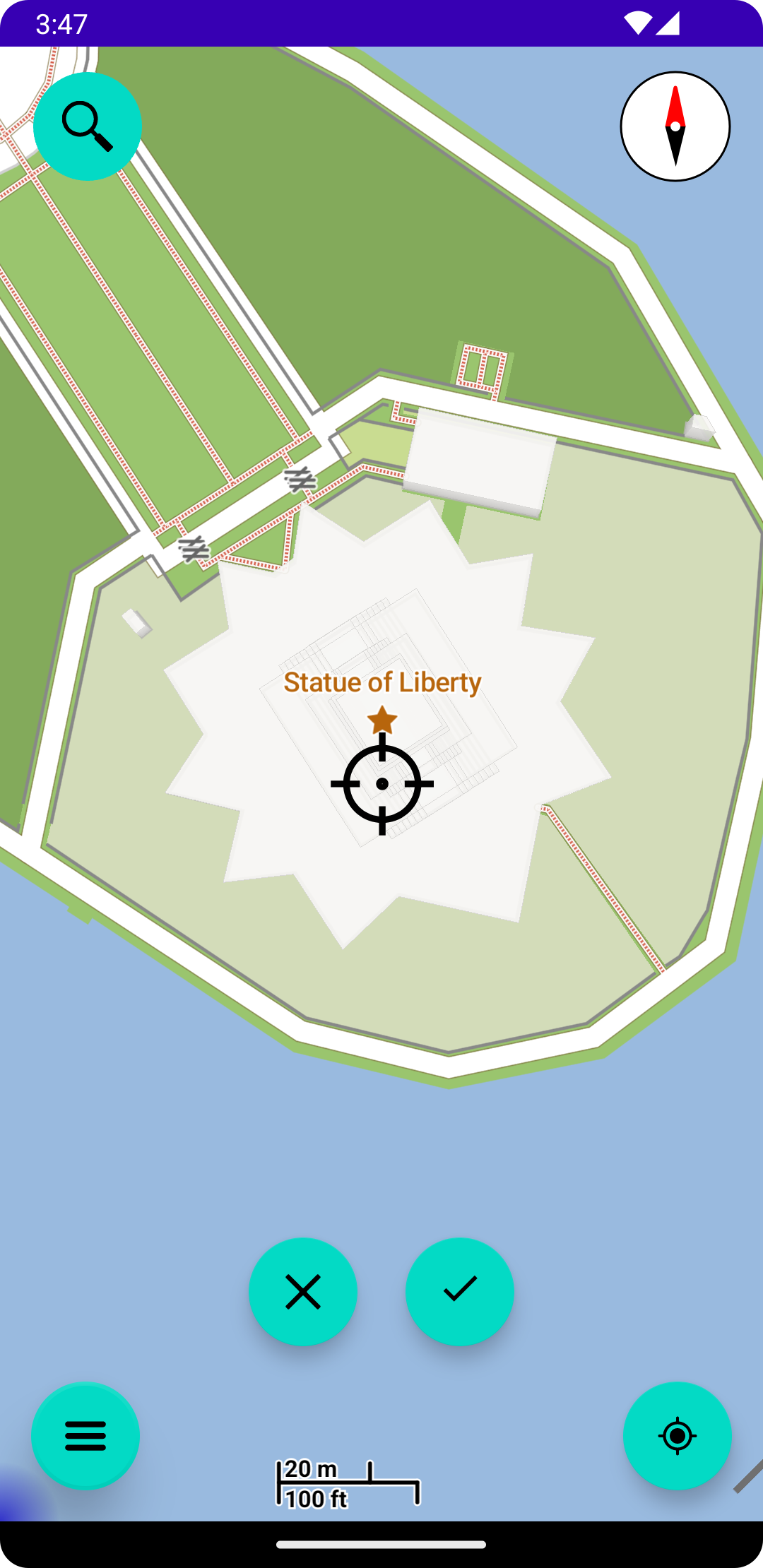-
Application refers to BMaps, the software program provided by the Company.
-
Device means any device that can access the Service such as a cell phone or tablet.
-
Personal Data is any information that relates to an identified or identifiable living individual.
-
Service refers to the Application.
-
Usage Data refers to data collected automatically, either generated by the use of Service or from Service infrastructure itself.
You means the individual accessing or using the Service,
About
BMaps Navigation: Offline navigation for car, motorcycle, bike and pedestrian GPX tracks and routes.

Import GPX tracks or create routes & Navigation
Navigate any GPX track or create routes with BMaps Navigation. Whether you are on the road by car, motorcycle or bicycle, or you are on a hike, with BMaps Navigation you are never lost.
- BMaps is free of ads, in-app purchases & data collection
- BMaps offers worldwide offline navigation for car, motorcycle, bicycle & pedestrian
- Easy to use interface
- BMaps uses free offline maps powered by Mapsforge and navigation powered by Valhalla
- Curvy roads profile for more adventurous motorcycle routes
- Powerfull search by address or name
- Support for custom map themes
- Support for light and dark application theme
- Save your favorite places as bookmarks
- Support for motorcycle handlebar operation
With BMaps Navigation you can
- Navigate GPX tracks
- Create a route to a specific destination
- Create a route with a start location, your destination and optionally multiple via-points
- 1. Menu: Offers access to Import GPX tracks, Favorites, Clear map & Settings.
- 2. Search: Open search bar for address lookup and search history.
- 3. Compass: The compass rotates with the map. Click on compass to rotate the map to the north.
- 4. Locator: Short press to jump to your current location. Long press to enable Follow-Mode.
GPX tracks
Import and navigate GPX tracks
Create route
Set start, destination and one or more via points and navigate your newly created route
Manage maps
BMaps Navigation works with offline maps. This means you must download map files at first use
1. At first start of the app, click Download Maps to add maps to your device. Your browser will go to the download site.
3. Once the download finishes, go to Settings and select Import Maps, and select the downloaded map files. The maps are then added to BMaps and shown on your screen
Custom Map Themes
Coming soon
Search locations
Search streetnames, shops, restaurants with this powerful built-in search engine
2. Enter text and press enter. Search results will be presented in a list. Search history is accessed by pressing the history button
Privacy Policy
Last updated: June 21, 2024
This Privacy Policy describes our policies and procedures on the collection, use and disclosure of your information when you use the site and tells you about your privacy rights.
Interpretation and Definitions
Interpretation
The words of which the initial letter is capitalized have meanings defined under the following conditions.
Definitions
For the purposes of this Privacy Policy:
Your Personal Data
While using Our Service on your device, We never ask You to provide Us with certain personally identifiable information.
Usage Data will never be collected automatically when using the Service.
We will never share Your personal information.
Changes to this Privacy Policy
We may update Our Privacy Policy from time to time.
Contact Us
If you have any questions about this Privacy Policy, You can contact us: